|
From How to Geek
Craig Lloyd When it comes to smartphone privacy concerns, location data is usually at the top of the list. The thing is, so many apps ask for your location now that we never really stop to think why they ask in the first place. A bombshell report was recently published by The New York Times detailing just how much location data apps have on you (it’s more than you might think), and how they use that data to make money from targeted advertisements. This concept is nothing new and is already widely known, but the report goes into much greater detail than what we’ve seen before. Read the article and find out what apps don't need your location and how to turn off location on your phone.
0 Comments
I recently worked on a laptop that had a hard drive problem. It’s not always easy to diagnose a hard drive issue, as sometimes it works, or partly works, then stops. In this case Windows started to the sign-in screen, but was really slow, and after signing in, it just kept signing in. That circle kept spinning and spinning. I’ve seen this sort of thing on Macs too.
There are a number of things you can try to fix an issue like this. If it’s a corrupt Windows problem, then Windows has a recovery option to fix that, and this computer eventually tried to go into that, but failed actually opening that up. I tried a Windows disk also, to no avail, which is why I then tried another hard drive. Since it worked fine from that, I knew the hard drive had failed, and was unable to be written to. While it seems like that’s the death of a computer, a hard drive is not usually difficult to replace. Unfortunately, the old hard drive was unreadable so the data couldn’t be retrieved from it, but this person had a backup, so that was excellent. I replaced the drive and loaded Windows and the computer is back in business. In this case, I had a used 250Gb SSD drive, which makes it a peppier computer. I’ve suggested replacing your older mechanical drive with a Solid State Drive before. It can add a few more years to the lifespan of your computer. I like the Samsung EVO drives, you can look at one of those by clicking on the link below.
At $73, the 500Gb drive is now priced at what the 250Gb was just a year ago, so I highly recommend it, though the 250Gb is $20 cheaper. This is true for older MacBooks as well as PC laptops, so if you feel like keeping that computer going a little longer, consider upgrading the hard drive.
I've written about this before, but there are some new devices I've read about which I like, so I thought I'd pass it on.
Something I use at home is called a powerline adapter. This is a small device that plugs into the wall outlet. You need to start with 2 of them. The inherent problem out here with WiFi is getting through thick adobe walls. My house does not have that, but it's still an issue getting the WiFi everywhere. I bought a pair of TP-Link power-line adapters without WiFi built in, because I have extra WiFi routers, but I suggest getting the WiFi built in for most people. The way it works is the small device plugs into your homes wall plug, and your internet plugs into this device. That puts the internet into your home's wiring. You plug the other end into another outlet and it provides internet wherever you've placed it. What's really cool about it is that you can add more devices to other rooms, as needed. For us, the internet comes into my office on one side of the house, where I have a WiFi router, but the far side upstairs didn't get a good signal. This pair of devices resolve that problem. What's more, if your casita on the other side of the garden uses the same wiring as the house, then you can put one in the casita for instant WiFi. A link to what I am talking about is HERE. A version that's similar to what I use is HERE. I'm not too brand loyal with this stuff, Netgear, TPLink, Dlink, Zyxel, they are all fine, just make sure it's got good reviews. Another product that I've read about, but NOT yet used is a "mesh" network system. It's neat because it creates a single WiFi network thru multiple devices you place throughout your home. It does all the work, and when it's setup, you pass from device to device seamlessly. It's a bit spendier, but it seems very fast, and effective, and if you can't use the power-line in your scenario, this may be a great alternative. See the product HERE. Something I was reading about during the Cyber Monday sale onslaught was a smart plug. These days a lot of items are being made with a way to attach to the internet and then your smartphone. The Internet of Things movement is really in it's infancy. If you'd like to try it out, get a smart plug. It's basically for a simple device, like a lamp, but it should allow you to plug a lamp into the little plug, and then program it to go on & off. The cool bit is that you can access it from anywhere that you have internet access, so you can turn it on & off from another country, and really mess with your house sitter, freak out your dogs, manage your indoor garden, whatever. That is available right HERE. It apparently plays nice with Alexa too, so there you go.
Full disclosure, I don't own an iPad. I use Carol's sometimes, and I've been given several, which I then give away, but I don't own one. I do like them, as I like iPhones and Mac computers. I also like Android phones, Android tablets, Windows computers, etc.
I recently read an article about the new iPad Pro. I often read tech articles, and they are pretty dry, but informative. If I read something really good, I like to pass it on. What I am passing on today is mostly a review of the iPad Pro that includes a very funny video. While the criticism is valid, I feel it is a fair review done with a great deal of humor, and a good amount of sarcasm, perhaps. Interestingly, the article includes another video and a comparison of the Microsoft Surface Pro 6 and the iPad Pro. I was surprised at the comparison until he said both tablets were $800. As articles go, comparisons of Apple and Microsoft products are often done outside of the price range, making the frequently cheaper PC products look bad. PC products simply abound in lower prices and lower specs. I like both worlds, and I like a more equitable comparison. That said, this isn't really it. It's interesting to see the video creator refer to the iPad as a smart phone in tablet form, and the Surface Pro as a computer in tablet form. As is typical, they aren't really comparisons of competing products as much as they are 2 different methods of achieving a similar form factor in a product. If I were spending $800 on a tablet, I would buy the Surface, but that's not fair, because there is no alternative for the iPad. Saying that, I wouldn't spend $800 for a Surface tablet, but I did spend $150 for an off brand Windows tablet that I am very happy with. Ultimately, you need to spend what you can afford, and if you want the Surface or the iPad, then that's what you have to spend. The article which includes the hilarious videos is Here. If you are short on time, for goodness sake watch the iPad Pro video HERE. The funny Surface Pro video is HERE. Shop ipad Pro and Microsoft Surface Pro online. 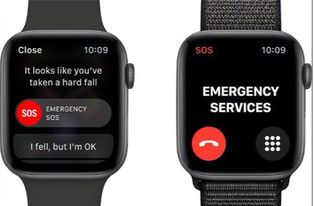 Brian gave me an Apple Watch for Christmas (and probably V-Day and my birthday all rolled into one). Thank you Smoofie. I’ve enjoyed having an earlier model Apple Watch, and keeping track of all my activity or lack of activity, has been fun. I had a Kardia band with it that could take an EKG. Both the watch heart monitor and Kardia band got a thumbs up from my Cardiologist. I like the ability to take a picture with my iPhone remotely with my watch. I like getting messages and the ability to interact with my phone without taking it out of my purse, pocket, wherever. It connects via blue tooth to my phone. The battery on the Apple Watch Series 1 lasted all day but had to be charged overnight. I notice now, when I take off for the night, its still at 73%. There are sleep tracker third party apps that will allow you to track your sleep patterns which was useless to me on the previous version because of battery issues. For an additional amount you can also get an Apple Watch that has a cell connection. You can leave your phone at home and answer calls or use the other features without needing a phone near by. But the real reason I wanted the new Apple watch was the health apps. Fall Detection If Apple Watch Series 4 detects a significant, hard fall while you're wearing your watch, it taps you on the wrist, sounds an alarm, and displays an alert. You can choose to contact emergency services or dismiss the alert by pressing the Digital Crown, tapping Close in the upper-left corner, or tapping "I'm OK" and choosing an option on the screen. See image. If your Apple Watch detects that you're moving, it waits for you to respond to the alert and won't automatically call emergency services. If your watch detects that you have been immobile for about a minute, it will make the call automatically. After the call ends, your watch sends a message to your emergency contacts with your location letting them know that your watch detected a hard fall and dialed emergency services. Your watch gets your emergency contacts from your Medical ID. What happens if your Apple Watch detects that you're immobile after falling? If your Apple Watch detects that you're immobile for about a minute, it begins a 15-second countdown, while tapping you on the wrist and sounding an alert. The alert gets louder, so that you or someone nearby can hear it. If you don't want to call emergency services, tap Cancel. When the countdown ends, your Apple Watch automatically contacts emergency services. When the call connects, your Apple Watch plays an audio message that informs emergency services that your Apple Watch detected a significant, hard fall and then it shares your latitude and longitude coordinates. The message continues to play until you tap Stop Recorded Message or the call ends. The first time the message plays, the audio is at full volume, but then the volume is reduced so that you, or someone nearby, can talk to the responder. Calling Emergency services Need to call 911 but didn’t fall and can’t reach your phone? You can hold down the crown until a SOS option appears that will call emergency services and give them your location. All of this is great but there is a caveat. You must be connected in some way to the outside world. If you are hiking where there is no cellular connection, this will not work. There are emergency transponders such as SPOT Messenger that work with Satellites, and you might want to check into one of those devices if you do a lot of hiking alone. Heart Monitor The Apple Watch tracks your heart rate. The New Apple Watch also has a warning feature allowing you to receive heart rate notifications. If your heart rate remains above or below a chosen beats per minute (BPM) while you appear to have been inactive for a period of 10 minutes, your Apple Watch can notify you. This is huge as conditions such as Atrial Fibrillation or "Afib" can go undiagnosed, because in many cases it is paroxysmal in nature -- it comes and goes. When the app notifies you, it gives you the option to call a doctor. ECG An app that is coming soon is the ability to take an ECG. That feature is now going to be available on the Apple Watch. This app is to be released by the end of 2018. These apps can give peace of mind for yourself or for a loved one. The Apple Watch Series 4 is available from Apple. Earlier versions are available from Amazon. If you don’t need all the latest bells and whistles you can save a bit of money. Refurbished Apple Watches are available for less. click below for watches on Amazon. Series 1, Series 2, Series 3. |
Tech TipsThere's a lot of fake information out there. Please be scrupulous about what you share on Facebook and other platforms. Here are some trusted sources. Please don't rely on social media for your information.
Abiquiu Computer Recycling
Abiquiu Computers gives away available computers for FREE. We recover used pc’s and upgrade them, repair them, refurbish them so they may have another life with someone else. CategoriesArchives
September 2025
|

 RSS Feed
RSS Feed