|
By B.D. Bondy
And by that, I mean old folks like me. While I’ve been using computers since the early 80’s, neither they, nor I are the same. While computers have gotten smarter, smaller, slimmer, and more powerful, the exact opposite has happened to me. Except for the smaller maybe, I think I’m shorter than I used to be. So, I am telling you to read this article, HERE, https://aging.com/15-tips-to-become-computer-savvy-at-an-older-age/ about getting better at computers as we age. My mom used her computer daily, though sometime she did call me very frustrated with something. Before you get super frustrated about something on your computer, phone, tablet, call someone for help. Call someone you really like, because that’s nice too. That’s number 3 on the list. Become an EXPERT, it’s easy, just look it up on Google. That’s what I do. I’m actually an idiot, but I do know how Google works. I ask it stuff all the time. Do NOT believe the AI crap it lists first though, it’s total made up nonsense that is only half fact. I have found the AI responses to literally make contradictory and obviously false statements that rival Ronald Reagan’s math skills. That’s number 4. Number 6 is about saving your passwords. Everything has passwords. Write them down in a book devoted to saving your passwords. Write down the user name, the password, and any password hints required to set up. Use a pencil. Save the book in a drawer near your computer. Trust me on this. The next one I want to reference is number 12, deleting your search history. First, never share your computer, phone or tablet, number 12 thinks it’s okay but I do not. Your grandkids will definitely mess it up. Buy them their own tablet and save yourself a lot of grief, and be their favorite grandparent at the same time. You can, under close supervision, allow them to fix your computer or help you do specific tasks, but do not let them do anything without your direct supervision. If they look like they are going to start surfing the internet or playing games, tell them it’s time for them to play outside. Finally, for me anyway, number 14. Read reviews before buying online. I would say, read reviews before buying anything, anywhere. Maybe you want to buy something, like a drill, at a hardware store, go onto Amazon and look up drills. Read some reviews. You can get a good idea of what you are looking for before going to the hardware store and picking something out. I buy everything in the world from Amazon or eBay. EVERYTHING. Except groceries. Not all those reviews are to be trusted. Sometimes the reviews are ‘paid for’ and the reviewer may say so at the end. Sometimes the reviews don’t go with the item being sold, that’s a bait and switch. Pay attention to what the reviews say. Read some of the negative reviews too. Sometimes the negative reviews are dumb, sometimes they are terrifying enough to move on to another item or seller. Make sure the item/seller has enough reviews to be statistically accurate. An item with a 5 star review and only 10 sold isn’t necessarily better than an item with 10,000 reviews at 4.5 stars.
2 Comments
By Rick Rouse
Did you know that Google keeps a record of everything you have ever searched for via the Google search engine? Well, they do, and unless you have already deleted your Search history at some point in the past it dates all the way back to the very first search you made on Google! Truth be told, Google has always provided a way to delete your Search history IF you knew where to look. The thing is, it was always very hard to find. Luckily, Google has now made it a lot easier to delete your Search history. Just follow the steps below for the device you’re using. If you’re using a laptop or or desktop computer: Important: Following the steps below will delete EVERYTHING that Google has stored about you. I recommend that you take a look at the categories listed in step 8 to make sure you really want to delete everything you see there. If you want to retain one or more categories simply uncheck the boxes beside those items. 1 – Visit www.Google.com and log into your Google account (if you aren’t logged in already). 2 – Click the Settings link in the lower right-hand corner of the window. 3 – Select Your data in Search from the pop-up menu. 4 – Scroll down and click Manage your search History. 5 – Click Saving to Web & App Activity. 6 – Click the Turn off button and then select Turn off and delete activity from the drop-down menu. 7 – Click the Next button. 8 – If it isn’t checked already, click on the box beside Select all to select everything in the list below it. 9 – Click the Delete button to confirm that you really do want to delete your entire search history. If you’re using a mobile device: Important: Following the steps below will delete EVERYTHING that Google has stored about you. I recommend that you take a look at the categories listed in step 7 to make sure you really want to delete everything you see there. If you want to retain one or more categories simply uncheck the boxes beside those items. 1 – Visit www.Google.com in a mobile web browser and log into your Google account (if you aren’t logged in already). 2 – Tap your little avatar photo in the top-right corner of the screen, then tap Search history. 3 – Tap Saving to Web & App Activity. 4 – Tap the Turn off button and then select Turn off and delete activity from the drop-down menu. 6 – Tap the Next button. 7 – If it isn’t checked already, tap on the box beside Select all to select everything in the list below it. 8 – Tap the Next button. 9 – Tap the Delete button. That’s all there is to it. Your Google search history should now be gone. And always remember my motto: It’s usually best to err on the side of safety when it comes to privacy. Bonus tip: This fantastic resource will teach you everything you need to know about Google Workspace (covers Gmail, Drive, Docs, Sheets, and every other app from the suite). It’s truly beneficial for everyone, from beginners to advanced users. By Rick Rouse
Did you know malicious apps on your Windows 11 machine could be sending spam and virus-laden emails to other people, in your name? This is taking place right now on unsuspecting users’ PCs, and it’s happening on a massive scale. And guess what? If people are receiving malicious emails that were sent from your computer they’re almost certainly thinking it was YOU that sent them. By default, Windows 11 allows apps to use its integrated email system to send out emails listing your email address as the sender. This feature can actually be quite handy if you intentionally use a mail app to send legitimate emails on your behalf, but if your system becomes infected with malware you could end up being labeled a spammer and have your email address added to various email blacklists. And as you can imagine, that wouldn’t be good. Luckily, you can easily prevent this from happening by simply disabling email access for any apps that are installed on your Window 11 machine. There are two approaches you can take to accomplish this: 1 – Disable email access to all apps in one fell swoop as well as the Windows installation itself. In other words, disable email access for the entire system. In my opinion this is the best method to use if you use a cloud-based email service like Oulook.com or Gmail. 2 – If you use the Microsoft’s Outlook or some third-party email app you can disable email access to all currently installed apps except the one you use for your email. First, I’ll explain how to disable email access for everything on your system in one fell swoop if you don’t want to allow ANY app to send or receive emails: 1 – Right-click the Start button and select Settings from the menu. 2 – Over on the left, click Privacy & Security. 3 – In the right-hand pane, scroll down and click Email. 4 – Toggle the “Email access” setting to Off. That’s all there is to it. Email access is now completely disabled on your PC. Now I’ll explain how to disable email access for every currently installed app except for your email app: 1 – Right-click the Start button and select Settings from the menu. 2 – Over on the left, click Privacy & Security. 3 – In the right-hand pane, scroll down and click Email. 4 – Leave the radio buttons for both options on this screen set to On. You should see a list of all installed apps that currently have access to your system’s email service. If you don’t see any apps listed on this screen that means none of your installed apps currently has email access (which is awesome). If that’s the case I recommend toggling both options mentioned in step 4 to Off. 5 – If there are apps listed here, toggle the setting for all of them to Off except for the email app that you currently use. That’s all there is to it. The only app that should now have email access is the one you actually use to send and receive emails. Important: While the second option is definitely safer than allowing unrestricted access to email by any app, it won’t prevent newly installed apps or malware from accessing Windows’ email service. Therefore, I strongly recommend disabling ALL email access unless you use a locally installed email app. I also recommend that you bookmark this post and repeat the steps listed above every time you install a new app. Bonus tip: This post explains why you should cancel all of your unused email accounts. Courtesy of Rick Rouse Daily Tech Tips
<rant> One of the most irritating things about computers is how they stutter, freeze up or simply crash altogether, usually at the worst possible time. That happened to one of my friends this morning, and it really got me thinking… Why is it that after all these years computers still crash at all? Software engineers have been designing programs and writing code for decades, and the tools they use are more powerful than ever. Why then does expensive software that was designed using millions (and sometimes billions) of dollars of research and development funds cause us so much grief? I believe expensive, but buggy software is released to the public because the huge software companies are more interested in making the next billion dollars than in creating the best possible product. Take Microsoft for example… It takes the folks in Redmond years to find and squash most of the bugs in any given version of Windows, yet when they finally get it “fixed” to the point where it is somewhat stable, they replace it with a new version that is filled with a brand new batch of bugs and other irritations (such as forcing a completely new user interface that no one likes or wants onto consumers). So why can’t they just leave well enough alone? I’ll tell you why… There is relatively little profit in “leaving well enough alone”. Literally billions of dollars are to be made with every release of the next version of Windows. I believe that’s why Microsoft reversed their decision to make Windows 10 the last version of Windows ever and release Windows 11. Don’t get me wrong. I’m not anti-capitalist in the least. I’m all for companies making a good profit from their R&D investments. After all, capitalism is the engine that has kept our great country great for two and a half centuries. But that being said, I also believe companies should deliver the highest quality product to the public that they possibly can. And when it comes to software, it seems like they’re really missing the mark. Consider this: Would hospitals and patients settle for medical devices that crash and freeze up in the middle of a serious operation? Would drivers settle for automobiles that stalled in the middle of the road every 80th trip? The answer to these questions is no, and we shouldn’t have to settle for computer systems that crash at the worst possible times either. Bottom line: Computers have been around for well over half a century now. It is not an immature industry. At this point in the game, the only time a computer (or smartphone, tablet or printer) should ever crash is when a critical piece of hardware fails. In my humble opinion, modern computers and other devices that are powered by chips and software code should rarely (if ever) fail from a software glitch. Just sayin’. </end of rant> By Rick Rouse
Most folks love upgrading to a new smartphone at every opportunity, and chances are you have several unused, but working phones tucked away in a drawer somewhere. If you’re like me, you probably hate having a perfectly good portable computer (that’s really what a smart phone is) doing nothing more than gathering dust. I’ve written several posts in the past explaining how to give an old smartphone a new life by turning it into something useful simply by installing an app. I have another such tip for you today. Believe it or not, by downloading a free app you can turn your old iPhone or Android phone into a fully functioning metal detector. In a nutshell, the metal detector apps instruct your phone to detect the magnetic fields of metal objects. I gave one of them a try with one of my old Samsung phones, and it works like a charm! To be sure, your smartphone metal detector isn’t going to help you find a buried treasure that’s covered by two feet of soil, but it works great when searching for something like a screw you accidentally dropped in the grass or a ring you lost at a campsite. To turn your old iPhone into a metal detector, just download the free app from this page and install it. If you have an Android phone, you can download the app for it right here. If you’re the industrious type, you can mount your new “smart phone metal detector” on the end of a stick so you can use it without bending over. Bonus tip: In a pinch, you can use your current phone as a metal detector as well. If you really need to find something you can simply install the app on your phone and use it to find the item you’re looking for. When you’re done just uninstall the app! Of course if you ever have a need for a full-blown metal detector, you’ll find plenty to choose from right here |
Tech TipsThere's a lot of fake information out there. Please be scrupulous about what you share on Facebook and other platforms. Here are some trusted sources. Please don't rely on social media for your information.
Abiquiu Computer Recycling
Abiquiu Computers gives away available computers for FREE. We recover used pc’s and upgrade them, repair them, refurbish them so they may have another life with someone else. CategoriesArchives
October 2025
|

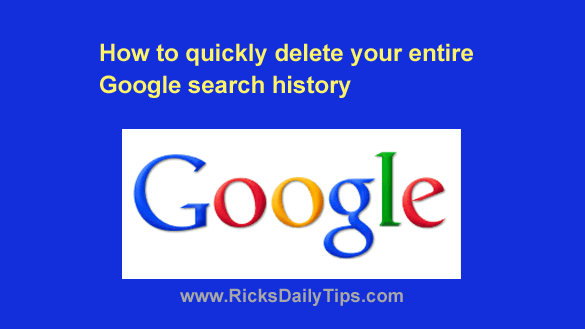
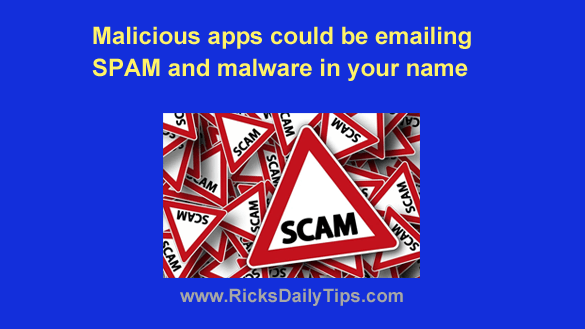
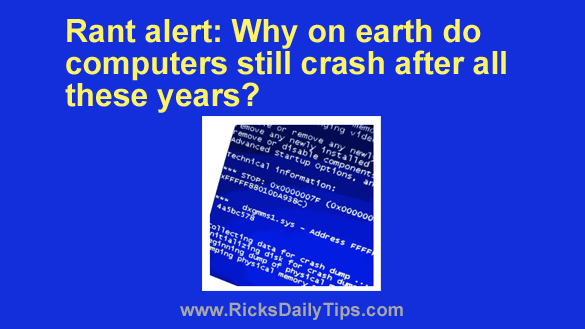


 RSS Feed
RSS Feed